Options tab
On the Options tab you can configure how File Watcher handles events. 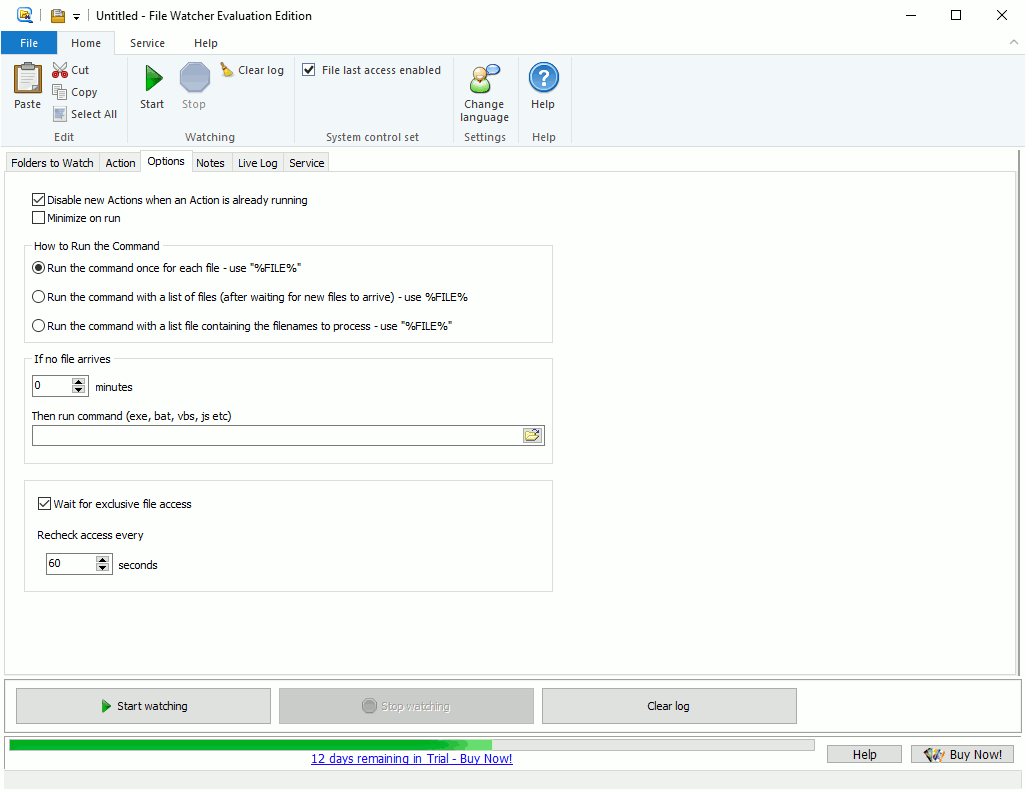 Disable new Actions when an Action is already runningWhen checked, FileWatcher will wait for an existing Action to finish before it triggers a new one. This is very handy for reducing memory and CPU requirements if many files arrive together. Minimize on RunWhen checked, FileWatcher will minimize the new window created by the Action command, if any. Note - the Action command may override the minimize setting itself. This option is used primarily with actions that run a batch file, to prevent the CMD.EXE window showing. How to Run the CommandRun the command once for each fileRun the command once for each file. %FILE% and %NAME% contain the name of the file being processed. Run the command with a list of files (after waiting for new files to arrive)%FILE% and %NAME% contain a list of filenames, each double-quoted. The command gets run once with a big list of files. If your command is a batch file, each file from this list can be referenced as %1, %2, %3 etc. Run the command with a list file containing the filenames to processFileWatcher will create a numbered .txt file containing the list of filenames – and %FILE% and %NAME% contain the name of this file, and %PATH% contains its path.
FileWatcher will delete this file when the command finishes. If No File ArrivesIf no file arrives in a given time period, File Watcher can run a special script so that an email can be sent or an alert created to inform you. MinutesIf no file arrives in this many minutes, then trigger the 'no file' action command. Then run command (exe, bat, vbs, js etc)Here is where you specify the command to be run when no files arrive in the specified number of minutes. This MUST be a .EXE, .COM or .BAT, .JS, .VBS filename or any other filename understood by Windows to be an executable filename. See the examples. Wait for exclusive file accessNormally you want FileWatcher to wait for a file to be completely written to disk before processing it, especially with large files like images or video – the default is on. There are several reasons you might need to use this option:
In any of these cases simply uncheck this setting. |
